If you are searching on the internet for how to find uptime of windows server and you are reading our article for this, then you are at right Knowing the uptime of a Windows server can be very important, especially when you want to know how long your system has been running. Uptime refers to how long your system has been running without interruption. It is an important statistic for IT and network managers because it gives them information about the reliability and stability of the system.
In this article, we will learn how to check the uptime of a Windows server. This guide is given in simple language and simple steps so that anyone can easily understand it.
What is uptime?
Uptime refers to how long your system has been running and working continuously. This time represents the time since your computer or server was last restarted. For example, if your server has been running for the last 48 hours, it means that its uptime is 48 hours. It is important to understand uptime so that you can know how stable your system is working.
How to find uptime of windows server
There are several ways to check the uptime of a Windows server. Let’s know some easy and most common ways by which you can know the uptime of Windows Server.
- Using Command Prompt
Using Command Prompt (CMD) is a very simple way to know the uptime of Windows Server. To do this, take the actions listed below.
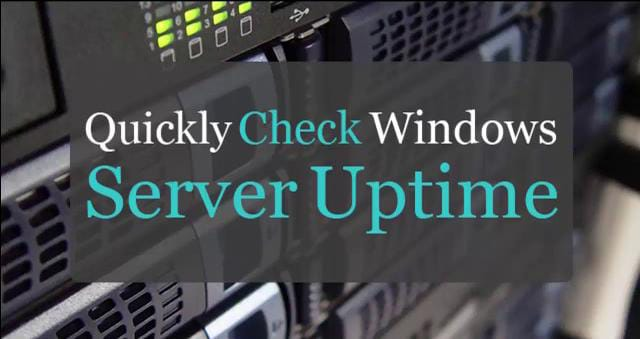
Step 1: Open Command Prompt on your Windows Server. To open it, type “CMD” in the Windows search bar and click on Command Prompt.
Step 2: Type this command in Command Prompt:
“net statistics server”
Step 3: On entering this command, a report will appear in front of you. This report will have a section of “Statistics since”, which will tell how long your server is running. By looking at this time and date, you can estimate the uptime.
- Using Task Manager
Task Manager is another easy way to know the uptime of Windows Server. Let’s know how:
Step 1: Press Ctrl + Shift + Esc on your keyboard to open Task Manager. Task Manager can also be accessed by doing a right-click on the taskbar.
Step 2: In Task Manager, go to the “Performance” tab.
Step 3: In the “CPU” section, you will see “Uptime”. It shows the uptime in seconds, minutes, hours, and days, so you can understand how long your server has been up.
- Using PowerShell
PowerShell is also a great tool to find out the uptime of Windows Server. Use it by following the instructions below.
Step 1: Open Windows PowerShell by typing “PowerShell” into the Windows search box.
Step 2: Type this command in PowerShell and press Enter:
(get-date)-(gcim Win32_OperatingSystem).LastBootUpTime
Step 3: When you run this command, you will see the uptime of your system. It tells you how long your system has been up.
- Using System Information
System Information is another tool that you can use to check Uptime.
Step 1: Open it by typing “System Information” into the Windows search box.
Step 2: Go to “System Summary”. There is a section called “System Boot Time” that lets you see when the system was last turned on. - Using Event Viewer
You can also check Uptime using Event Viewer. This method is a little advanced, but it can prove useful if you need in-depth system information.
Step 1: In the Windows search bar, type “Event Viewer” to launch it.
Step 2: Click on “Windows Logs” and choose “System”.
Step 3: On the right side, you will see logs for “Event ID 6005” and “Event ID 6006”. Event ID 6005 indicates how long the system has been on, and Event ID 6006 indicates when the system was shut down. - Using WMIC Command
WMIC (Windows Management Instrumentation Command) is another tool you can use to check Uptime.
Step 1: Go to CMD and type this command:
”wmic os get lastbootuptime”
Step 2: On entering this command, you will see the “Last Boot Time”. By looking at this, you can estimate how long your system has been on.
Benefits of checking Uptime
There are many benefits of knowing Uptime. Some of the main benefits are given below.
- Uptime tells how stable your server is working. If the Uptime is low, then it is possible that your server is rebooting frequently.
- Understanding uptime also demonstrates the system’s dependability and gets you ready for system maintenance.
- If your system is restarting frequently, it means that there may be some technical problem in it. This will help you solve the problem in time.
Tips to increase uptime
Always ensure that your Windows Server is updated. New updates contain security improvements and bug fixes that make the system better.
It is very important to keep the system safe from viruses and malware. Use antivirus regularly.
Regular care and maintenance of hardware increases the life of the system and also increases uptime.
Use tools that can monitor the performance of your system. This will help you detect any problem in time.
Conclusion
Knowing the Windows Server Uptime is an important task that helps you understand how stable your server is operating. In this article, we saw several ways you can check the uptime, such as using Command Prompt, Task Manager, PowerShell, System Information, and Event Viewer.
Also Read:
How To Make a Website For Free
How To Find Youtube Influencers